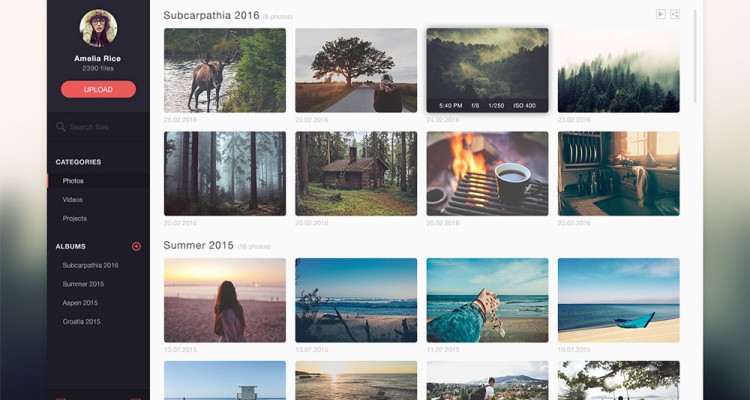
Did you ever wanted to show your friends your favorite image or a pic that you have just made or found?
Did you ever wanted to upload your avatar on the net to use it on forums or your blog? I bet that most of you have that strong will, since all “internet” needs to keep such things handy. 🙂
This small guide are for people who do not have much experience on the net and yet wants to be trendy
Lets, start this small journey..
Before going further, have a look at some specific words and their Technology definition:
Image file – image file usually ends with the following ‘extensions’: jpg, gif, png, bmp, psd and tiff..etc These different extensions gives a clue of the ‘type of image‘ you are using.
Image Sharing – This is the process of showing your picture or any image from your pc to anyone you want via the Internet. You do this by sharing the ‘link‘ of your image (once uploaded)
A simple link might look like this:
Image Uploading – In a layman’s term, it is the process of “taking a picture or image from your computer and storing it on a server on the internet.”
Image Hosting – Is The service which allows you to upload your image on the internet.
Image Hosting services are now becoming increasingly available free of charge. Now I guess you are wondering how then will the owner of that service pay the cost of maintaining his server? (Hint: They accrue profit from advertisements and sponsors)
Good, now let’s head to the actual steps:
Step 1:
Choose an Image Hosting Service and open it in your browser. We will be using http://imageshack.us/ as our Image Hosting Service.
Step 2:
Click on “Choose” as shown by the red arrow in the picture below
Step 3:
A small window will pop-up in front of you. This is where you will select the image from your computer. Once you have selected the image from your desktop or my documents or whichever place it is on your pc, click on “Open” or “OK“.
Step 4:
Now click on “Host it!” and wait for some few minutes for the process to complete
Step 5:
Once uploaded, you will be redirected on a new page where you will find different “types” of link for your uploaded image.
Scroll Down the page and select the link where you see “Direct link to image”.
The link will look something like: “”
NOTE:
=> Before uploading your image, take careful observation of the size of your image + the type of your image and the size/type allowed by the Hosting Service. If your image does not match the requirements of the Service, you will not be able to upload your image.
=> Google for “Image Hosting Service” to know the different services available and see what additional features they provide, for instance more uploading image size allowed, more types of images allowed..etc
=> For The Crunchy Coach example above, I have chosen Image Shack, since I have been using it for the last 4 years and it has been very handy for my purposes. It is a stable Service.
Usually you will want to choose for a Service which has been in the business for a long time and which is popular. but usually the best policy is to try them out and judge for yourself


