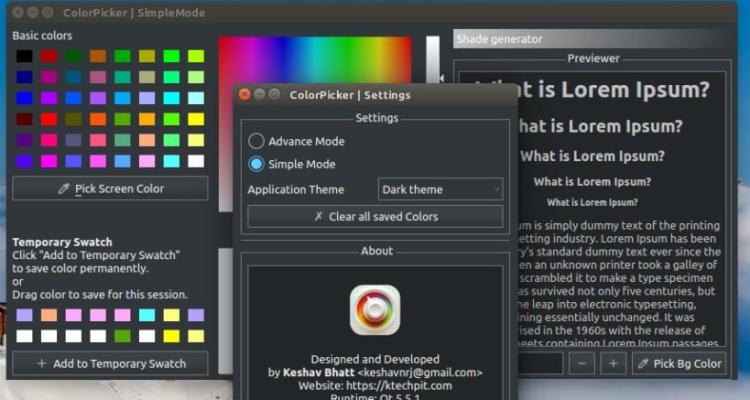
What Is Color Picker?
A software or program to create a desired color scheme? Well, not really. Color picker is a small wonderful piece of software which allows you to ‘pick’ a color anywhere on your screen. Yes! I mean just about anywhere on your monitor! You wanted to know the exact color of your toolbar? This is made possible with the magical color picker, which has been conceived by iconico.com.
Color Picker For KDE Linux Only?
Color picker, ideally, is for Windows-based operating systems. But the open-source community is so great that there exists a Color Picker for Linux systems too. But here there’s a catch. The Nix color picker is only for linux based on KDE desktop. For example, on Mandriva linux you just have to right-click on your toolbar and select color picker from the available executable programs ‘Add-able‘ on your panel or toolbar.
Gpick – An Advanced Color Picker For Gnome Desktop – Ubuntu!
In the open-source world, everything is possible and magical. There’s now an advanced color picker, named as Gpick, for Linux systems based on Gnome Desktop, for example, Ubuntu Linux!
How To Install Gpick On Ubuntu?
It’s as simple as downloading the .deb package of Gpick at linuxine.com
Once downloaded, you just have to double-click on it, provide your user password to proceed to the installation setup and voila!
How To Use Gpick On Ubuntu?
Once installed, gpick will most probably be placed in your Applications>Accessories>gpick.
Steps:
1) Launch the program
2) Select any color area on your screen that you want to know the value of
3) Let your mouse pointer remain still on that point or area
4) Now click on your Space Bar – The color value has been snapped and saved!
5) Right click on the color you find on the polygonal shape and click on Copy to clipboard. You will find your color values there. Enjoy!
Who Uses Color Picker Or Gpick?
Color Picker or gpick are mostly precious to people indulged in web design and graphics, where the need to know the exact Hex color and name of a particular color area is vital.


